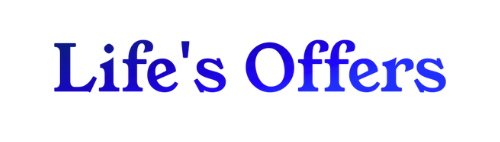10 Useful ‘Middle Click’ Shortcuts in Windows by Pranay Parab
There’s a lot of helpful and time-saving Windows features hidden behind the middle mouse button, which you can click by pushing down on your mouse’s scroll wheel or using a special trackpad input. If you only use the mouse wheel for scrolling, you’re missing out. Here’s how to make the most of middle-click shortcuts on your Windows PC, but if you’re a Mac user, don’t feel left out—here’s how to add the middle-click feature to your MacBook.
Add a middle mouse button to your trackpad
Not everyone uses a dedicated mouse with their computer. Plenty of people use Windows laptops, and modern trackpads usually doesn’t ship with a middle mouse button. If that sounds like you, Windows has an easy fix. Go to Settings > Bluetooth & devices > Touchpad > Three-finger gestures and select the drop-down menu next to Taps. Choose Middle mouse button. You can now tap the trackpad with three fingers to middle-click.
Automatically scroll up or down
This is the one middle-click feature that I use the most. When I’m reading articles in a web browser, I just middle-click on an empty part of the page and move the cursor ever so slightly to let the PC start scrolling up or down automatically. The speed of the scrolling depends on how far your cursor is from the spot where you middle-clicked. With a few tries, you’ll find the right auto-scroll speed for your needs. Middle-click again to get rid of the automatic scrolling.
Open links in new tabs
I’ve previously mentioned how much I love reading articles on Wikipedia. Clicking links to other Wikipedia pages is a great way to learn more about whatever I’m reading up on, but it also makes it easy to lose track of my article. Thankfully, middle-click automatically opens links in new tabs. This allows me to continue reading my current article and get to the rest later. Windows users can do this on any webpage and in any browser.
Close tabs in your browser and the File Explorer
You can also use middle-click to quickly close tabs when you’re done with them. This is great when I’ve opened too many tabs, which happens far more often than I’d like to admit.
Open a new window for any app
The middle-click shortcut also lets you open a new window for any app that’s in your PC’s taskbar. This works even if the app is already open—if you have a Firefox window open, you can middle-click its taskbar icon to open a second window.
Close windows from the taskbar
You can also use the middle-click button to close open windows. This is particularly useful when you’ve opened a lot of windows of the same app. To use this shortcut, move the cursor to the app’s taskbar icon to see a thumbnail preview of all open windows. Now, move the cursor over any of these thumbnails and middle-click the ones you want to close.
Open the previous/next page in a new tab
In your web browser, you can easily hit the back or forward buttons to go to the previous or next page. To open either of these pages in a new tab, middle-click the back or forward buttons. This ensures that you don’t have to lose your current page, in case you want to compare them.
Open bookmarked links in new tabs
If you’ve bookmarked lots of pages, you can middle-click any bookmark to open it in a new browser tab. Similarly, if you have a folder full of bookmarks, you can middle-click the folder to open all bookmarked links, each in its own tab.
Open browser suggestions in a new tab
Most modern browsers allow you to use the address bar to search the web. Just type a few words in the address bar, and your browser will suggest a few pages from your bookmarks, your browser history, and some results from the web. You can middle-click any of these suggestions to open them in a new tab.
Refresh the page and open it in a new tab
If you want to refresh a page, but don’t want to lose its current state, just middle-click your browser’s refresh button. This will refresh the same page in a new tab. This way, you can compare the same page across two tabs to see if something’s changed on the site you’re viewing.
Open the home page in a new browser tab
For those who frequently visit their web browser’s home page, this shortcut is going to be very useful. Middle-click the home icon in your browser’s toolbar. This will open the home page in a new background tab.
LifeHacker