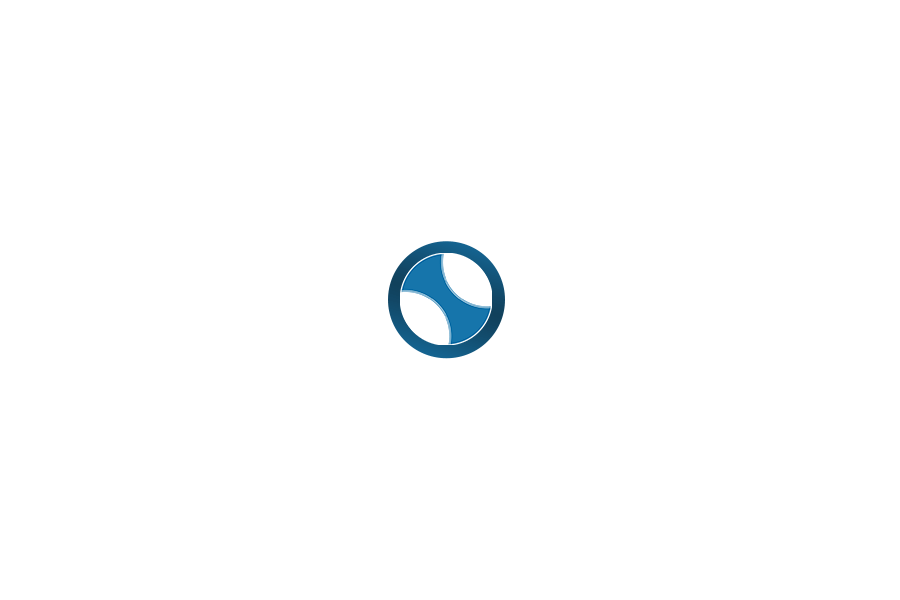Pinterest Project Tracker
Easily track Pinterest ideas, manage DIY/recipes, add custom tags & finally complete those saved pins!
Welcome to Pinspiration! ✨
Turn your Pinterest dreams into reality. Add pins you want to try, track your progress, set deadlines, and celebrate your completed projects!
Tap the “Add Pin” button to get started.
How to Use the Pinspiration Tool?
Pinspiration is a straightforward web tool focused entirely on tracking the projects and ideas you save. Whether it’s a DIY craft, a recipe, a gardening plan, or a gift idea, Pinspiration helps you organize, prioritize, and visualize your progress from pure inspiration to satisfying completion.
It’s designed to be simple, visual, and, most importantly, effective. No complex features, no social feeds to get lost in – just your pins and your plan.
Getting Started: How Pinspiration Turns Clicks into Creations
Ready to transform your pin-hoarding habits? Using Pinspiration is refreshingly easy. Here’s the lowdown:
- Adding Your First (or Next!) Pin: Head to the Home (🏠) tab. Just below the filter tabs (“All Pins”, “Try Soon”, etc.), you’ll find a friendly pink “➕ Add Pin” button. Click that! (If your board is totally empty, there’s also a big prompt in the middle to get you started). This opens the “Add New Pin” window.
- Filling in the Details (The Fun Part!):
- Pinterest URL (Optional): You can paste the original Pinterest link here for easy reference later.
- Title*: Give your project a clear, descriptive name (e.g., “Build Floating Spice Rack,” “Knit Chunky Blanket”). This is essential!
- Notes: This is your space! Why do you want to make it? What materials do you need? Any specific modifications? Jot down quick thoughts or detailed steps. Future You will appreciate this.
- Image: A picture is worth a thousand pins! You can try pasting the Pinterest URL, but Note: Pinterest image links may not work directly due to their restrictions. It’s often better to save the image from Pinterest first and then upload it directly using the “Select or Upload Image” button. If you don’t add an image, Pinspiration will create a simple placeholder graphic (📌) for you, so your board still looks organized.
- Tags (Collections): Ah, the magic of organization! This is how you group your pins into collections. More on this next.
- Deadline (Optional): Feeling ambitious? Set a target date! Great for gifts or seasonal projects.
- Status: Where are you at with this idea? Choose from “Idea,” “Try Soon,” “In Progress,” or “Completed.” This helps with filtering later.
- Tagging for Triumph (This Creates Your Collections!): This is where you bring order to the creative chaos. Pinspiration comes with handy default tags like “DIY,” “Recipe,” “Gift Idea,” etc. Just click the ones that apply to select them.
- ✨ Create Custom Collections (via Tags)! ✨ Want a specific category like “Weekend Project,” “Kid-Friendly,” or “Garden Ideas”? Simply type your desired collection name into the “Add custom tag…” box below the defaults and hit the “Add” button. Voila! You’ve created a new tag, which automatically acts as a collection category. Select your relevant default and custom tags – they’ll highlight to show they’re active for this pin.
- Saving & Viewing: Hit “Save Pin,” and your inspiration is captured! It appears as a neat card on your Home grid.
Navigating Your Creative Command Center
Once you start adding pins, Pinspiration makes it easy to manage them using the navigation bar located just below the header on each screen:
- Home Tab (🏠):
- The Grid: Your main screen shows all your pins visually. Hover over a card to see a little trash icon (🗑️) if you need to delete it.
- Filtering Tabs: Below the navigation, use the “All Pins,” “Try Soon,” and “Completed” tabs to instantly narrow your view.
- Add Pin Button: The “➕ Add Pin” button is located just below the filters for easy access.
- Search Bar: Below the Add button, type keywords to search titles, notes, and tags.
- Collections Tab (🗂️):
- This tab automatically groups your pins based on the tags you’ve assigned. No need to create separate folders!
- It displays a card for each unique tag used across your pins (e.g., “DIY”, “Recipes”, “Weekend Project”).
- Each card shows the tag name (your collection title), how many pins have that tag, and an image from one of those pins.
- Clicking a tag card here cleverly takes you back to the Home tab and automatically filters the view to show only the pins belonging to that tag/collection.
- Activity Tab (🔔):
- See a simple, reverse-chronological feed of pins you’ve recently added or marked as completed. It’s a quick way to see your latest actions within the app.
- Pin Details: Click on any pin card (on the Home or Collections tab) to open a detailed view with its image, notes, tags, deadline, and action buttons.
- Taking Action (Detail View): In the detail view, you can easily:
- Mark a pin as “Completed” (or incomplete).
- Set a Reminder (basic placeholder for now).
- Edit the pin details (including its tags/collections).
- Share your progress (basic social links provided).
Why Does This Simple Approach Actually Work?
It seems basic, right? Just a tracker. But the magic lies in shifting your mindset:
- Combats Overwhelm: Instead of an infinite scroll, you see a manageable grid of things you chose to act on.
- Creates Focus: Filtering by “Try Soon” helps you decide what to tackle next without distraction.
- Builds Momentum: Moving a pin to “Completed” is surprisingly satisfying! It provides a visual record of your achievements.
- Adds Intent: The act of adding notes, tags, and a status makes the pin feel less like a fleeting whim and more like a real plan.
- Flexibility: Custom tags mean the system organizes itself around your life and your way of thinking.
A Few Tips for Pinspiration Success:
- Be Selective: Don’t add every single pin you like. Add the ones that truly spark joy and you can realistically see yourself attempting.
- Use Notes Wisely: Break down complex projects into steps, list materials needed, or note why you were excited about it.
- Tag Thoughtfully: Think about how you naturally group projects. By time needed? By skill? By room in the house? Use custom tags!
- Update Status: Make it a habit to move pins from “Idea” to “Try Soon” or “In Progress” to keep your dashboard relevant.
- Celebrate Completion: Take a moment to appreciate finishing a project before jumping to the next!
Ready to Stop Pinning and Start Doing?
Pinspiration is your friendly nudge, your digital Post-it note system, your anti-procrastination partner for all those wonderful ideas saved online. It’s about reclaiming that initial spark of excitement and channeling it into real-world creation.
Give it a try! Add a few pins you really want to tackle in the next month. Tag them, add a note, maybe even upload that image you saved ages ago. See how transforming that digital clutter into an actionable list makes those creative dreams feel suddenly much more achievable. Happy making!