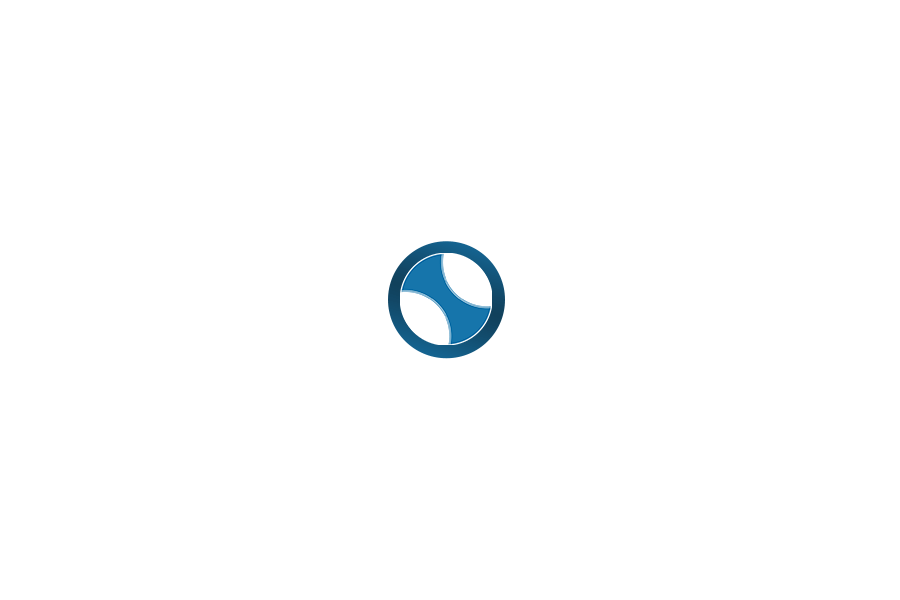Free Quick Image Resizer
Resize and crop images with ease using the Free Quick Pin Resizer. Includes a Free Crop option, perfect for Pinterest, Instagram, and more!
Quick Image Resizer
Resize and crop your images easily!
How to Use the Quick Pin Resizer Tool for Perfect Image Resizing
Whether you’re a Pinterest pro or just starting your visual content journey, having the right image size is crucial. An image that fits perfectly not only looks great but also performs better on social media platforms, blogs, and websites. The Quick Pin Resizer tool is here to help make image resizing and cropping easy, ensuring your visuals are always polished and professional, no matter where you share them.
This versatile tool not only allows for quick resizing but also features a Free Crop option to give you even more flexibility in how you adjust your images. Let’s dive into how to use the tool, explore the different image sizes, and discover how this tool can be a game-changer for your content.
Why Image Size Matters
Using the right image size ensures your content looks professional and displays correctly across different platforms. Each platform, whether Pinterest, Instagram, or a blog, has specific image size requirements, and adhering to these sizes increases the chances of your content being seen and shared.
The Quick Pin Resizer lets you crop and resize images in a variety of dimensions, from Pinterest-friendly sizes to more general-use formats for other platforms.
How to Use the Quick Pin Resizer Tool
The Quick Pin Resizer is incredibly easy to use. Whether you’re a beginner or an experienced content creator, the interface is user-friendly, so you can resize your images in no time. Here’s how to use it:
- Upload Your Image
Start by uploading the image you want to resize. The tool allows you to drag and drop your file or select it from your device’s library. It’s quick, simple, and hassle-free. - Choose Your Desired Size
Once your image is uploaded, you’ll see several preset options for resizing:- Square (1:1): This size works well for social media posts, profile pictures, or blog images.
- Vertical (2:3): Ideal for infographics, detailed posts, and images that require more height, this size works well on both Pinterest and Instagram.
- Horizontal (16:9): Perfect for wide shots, banners, or landscape-style images that you want to display on your website or in email newsletters.
- Pinterest (4:5): The optimal size for standard Pinterest pins, but also suitable for other social media platforms requiring vertical images.
- Use the Free Crop Option
This is where the tool really shines! The Free Crop feature lets you crop your image without being restricted to the preset sizes. This option is especially useful when you need to focus on a particular part of the image or adjust it to fit a unique layout. With Free Crop, you can freely adjust the crop box to your liking and select exactly what part of the image you want to keep. - Resize Your Image
If you prefer to stick with one of the preset sizes, simply select your desired dimension, and the tool will automatically resize the image for you. You can also manually adjust the width and height if you need something specific. - Download and Share
Once your image is resized to perfection, click the download button, and your newly resized image is ready to upload anywhere—from Pinterest and Instagram to blogs, websites, or email campaigns.
Special Features of the Quick Pin Resizer
Beyond its basic cropping and resizing abilities, the Quick Pin Resizer offers several features that make it incredibly useful:
- Templates for Pinterest and Other Image Sizes: The tool includes ready-to-use templates for common image dimensions, such as Pinterest-friendly 4:5 and 2:3 ratios, so you don’t have to worry about resizing manually.
- Free Crop: The Free Crop option is perfect for anyone who wants full control over how their images are cropped. You can adjust the crop box to select exactly what part of the image you want to highlight.
- Easy-to-Use Interface: The tool is designed to be intuitive, even for those who don’t have a lot of experience with image editing. The interface is straightforward, ensuring that anyone can resize images quickly.
- Versatile for Multiple Platforms: While Pinterest is the primary focus, the Quick Pin Resizer is also excellent for resizing images for other platforms like Instagram, Twitter, LinkedIn, blogs, and websites.
Best Practices for Image Resizing
Once you’ve mastered the Quick Pin Resizer, here are some best practices to make your images even more effective:
- Choose the Right Size for the Platform: Each platform has its own optimal image size. Make sure you’re selecting the right dimensions for your social media posts, website banners, or blog images to ensure they look great everywhere.
- Maintain Brand Consistency: Use the same image sizes across your visuals to keep a consistent look and feel on your pages. This creates a cohesive brand identity.
- Don’t Overcrowd with Text: While it’s tempting to add lots of text to your images, less is often more. Keep it simple and make sure the text doesn’t overpower the image itself.
- Use High-Quality Images: Start with high-resolution images so that they look sharp and clear after resizing. The Quick Pin Resizer will help you adjust the image, but a great-quality photo makes all the difference.
The Quick Pin Resizer is an essential tool for anyone who wants to resize and crop images with ease, whether for Pinterest or other platforms. With its simple interface, multiple preset sizes, and Free Crop option, this tool allows you to create professional-looking visuals in minutes. Whether you’re posting on Pinterest, Instagram, or sharing images on your blog or website, this tool ensures your content always looks polished and ready to share.
Why spend time fiddling with complicated design software when you can quickly resize and crop images with the Quick Pin Resizer? It’s fast, easy, and perfect for creators of all levels. Give it a try and take your content to the next level today!