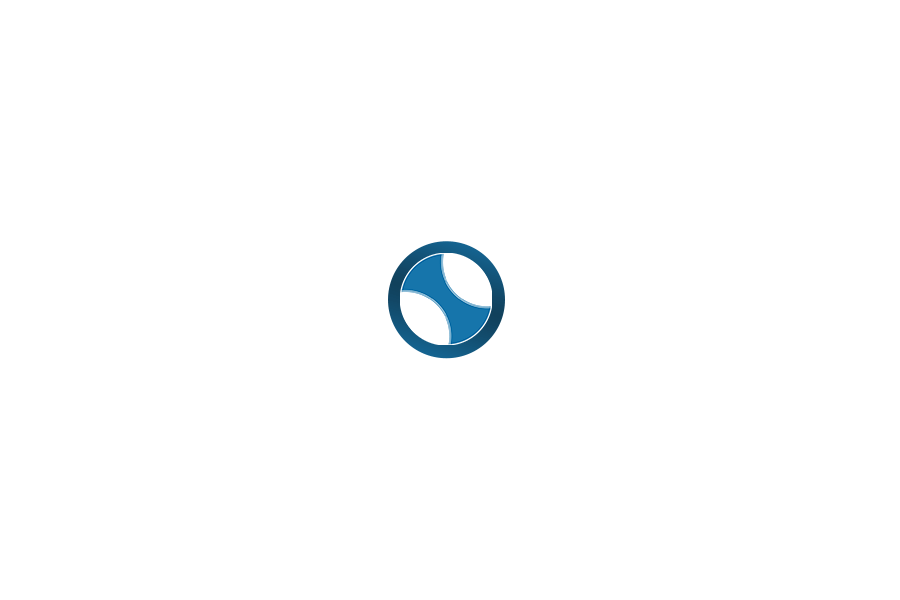Create Stunning QR Codes
Create a custom QR code with a logo using QRGen. Easy, private, and fully customizable with PNG and SVG export options.
QRGen with Logo
Create Stunning QR Codes with Custom Logos: A Simple Guide with QRGen
If you’ve ever wanted to generate a QR code that not only works perfectly but also looks amazing—you’re in the right place. Whether you’re a small business owner, event organizer, marketer, or just a curious mind, custom QR codes can significantly enhance the way people engage with your content. In this post, we’ll walk you through how to use the free QRGen tool to create QR codes with logos and cover some expert tips along the way.
What is QRGen?
QRGen is a lightweight, browser-based tool that allows you to generate fully customizable QR codes in seconds. Unlike many alternatives, QRGen lets you upload a logo image, adjust size and style, and download your code in both PNG and SVG formats. And the best part? No installation or account required.
Why Use a QR Code with a Logo?
QR codes are powerful, but they can be bland. Adding a logo increases brand visibility and trust. For instance, customers are more likely to scan a code that displays your business logo. This added layer of familiarity boosts engagement and can improve your conversion rates.
Step-by-Step: How to Use QRGen
Step 1: Enter Your Content
Start by typing the URL or text you want to encode in the input box. This can be a link to your website, a coupon code, a business card URL, or even plain text.
Step 2: Upload Your Logo
Click the upload button to add your logo. Supported formats include PNG, JPEG, and SVG. QRGen automatically resizes and centers the logo on your QR code so it remains scannable and visually appealing.
Step 3: Adjust the Size
Use the slider to set the size of the QR code. Standard QR codes for print usually work best around 300px, but QRGen allows customization between 200 and 600 pixels.
Step 4: Preview and Download
The tool provides a real-time preview of your QR code. Click the “Download PNG” button to save the image with your logo embedded. If you’re a developer or need vector scalability, choose “Download SVG” for a clean, resolution-independent file.
Pro Tips for Creating Effective QR Codes
1. Use High Contrast
Ensure there is a strong contrast between the QR color and background. Black on white is standard for a reason—it’s universally scannable.
2. Mind the Logo Size
Your logo should not take up more than 25-30% of the total QR area. QRGen does this automatically, but avoid uploading overly complex images.
3. Test Before You Publish
Before printing your QR code on flyers or posters, test it on multiple devices and under different lighting conditions.
4. Choose the Right Error Correction
QRGen uses medium (M) error correction by default, balancing reliability with logo visibility. For more complex logos, high (H) error correction can help keep the code scannable.
SEO and Branding Advantages
Using QR codes with logos also benefits your SEO and digital branding strategy. When users scan your code and land on a mobile-optimized landing page, bounce rates drop and user interaction improves. This behavior signals to search engines that your content is relevant and trustworthy, aligning with Google’s EEAT (Experience, Expertise, Authoritativeness, Trustworthiness) criteria.
Additionally, a branded QR code stands out visually and psychologically reinforces your message. Think of it as your visual call-to-action.
No AI? No Problem.
QRGen runs entirely in your browser. Your data never leaves your device, making it private and safe. It’s also fast and compatible with all major browsers.
Final Thoughts
Custom QR codes are no longer just a trend—they’re a digital necessity. With QRGen, you don’t need to hire a designer or buy expensive software to make high-quality, branded QR codes. You have all the tools you need in a single, user-friendly page.
Try QRGen today and turn every scan into a smart, branded experience.