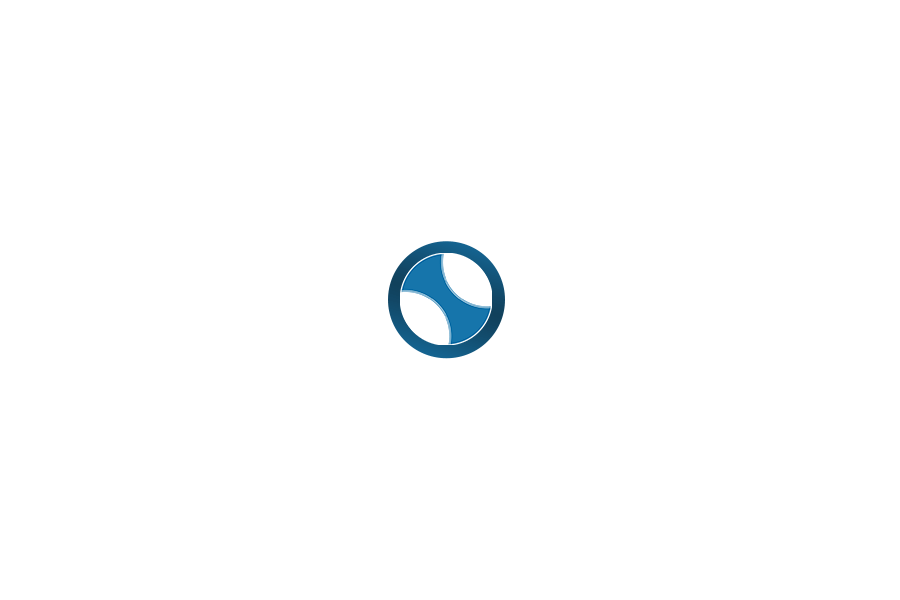The Complete 2025 Guide to Organizing and Securing Digital Documents for Free
Introduction: The Digital Document Dilemma
In today’s paperless world, the average person manages over 2,300 digital files annually – from tax documents and contracts to family photos and medical records. Without proper organization, these files become a digital minefield where important documents get lost, duplicated, or worse – exposed to security risks.
This comprehensive guide will walk you through professional, yet completely free methods to:
✔ Securely store sensitive documents
✔ Implement foolproof organization systems
✔ Maintain easy access to important files
✔ Protect against data loss and breaches
Chapter 1: Choosing Your Free Storage Solutions
Cloud Storage Options Compared
| Service | Free Storage | Key Features | Best For |
|---|---|---|---|
| Google Drive | 15GB | AI-powered search, OCR scanning | Collaborative work |
| OneDrive | 5GB | Seamless Office integration | Windows users |
| Proton Drive | 1GB | End-to-end encryption | Sensitive documents |
| Mega | 20GB | Client-side encryption | Large file storage |
Pro Tip: Combine services for maximum free storage (Total: 41GB)
Local Storage Solutions
For documents requiring maximum security:
- Veracrypt – Create encrypted virtual drives
- External HDD – 2TB drives now under $60
- USB Flash Drives – Ideal for emergency backups
Security Note: Always encrypt local storage with BitLocker (Windows) or FileVault (Mac)
Chapter 2: Building Your Document Framework
The 5-Category Folder System
- Financial
- /Taxes/2025
- /Banking/Statements
- /Investments/Retirement
- Personal
- /Medical/Records
- /Identification/Passports
- /Education/Transcripts
- Professional
- /Resumes/Cover_Letters
- /Contracts/Current
- /Certifications/Renewals
- Creative
- /Photos/2025/Vacation
- /Writing/Manuscripts
- /Designs/Logos
- Archive
- /2024/Financial
- /2023/Medical
Organization Hack: Use “0_” prefix for priority folders to keep them at top
Chapter 3: Advanced File Naming Strategies
The 2025 Standard Format
YYYY-MM-DD_Description_Version_Author.Extension
Example: 2025-07-20_LeaseAgreement_v2_JohnDoe.pdf
Pro Naming Techniques
- Replace spaces with underscores (more compatible)
- Include project/client codes when relevant
- Add status tags: [DRAFT], [FINAL], [REVIEW]
- For photos:
YYYYMMDD_HHMM_Location_Event.jpg
Chapter 4: Military-Grade Security (For Free)
Encryption Tools
- Cryptomator – Creates encrypted vaults in cloud storage
- 7-Zip – Password-protect compressed folders
- PDF24 Tools – Encrypt PDFs with 256-bit AES
Access Control
- Enable 2FA on all cloud accounts
- Create view-only sharing links for sensitive docs
- Set expiration dates on shared files
- Use burner emails for document sharing
The 3-2-1 Backup Rule
- 3 total copies
- 2 different storage types (cloud + external)
- 1 offline copy (USB drive in safe)
Chapter 5: Maintenance & Automation
Monthly Checklist
- Run duplicate file cleaner (try Duplicate Cleaner Free)
- Review and update folder structure
- Verify backup integrity
- Audit shared file permissions
- Empty recycle bins/trash
Free Automation Tools
- DropIt – Auto-sorts files with rules
- Hazel (Mac) – Automated file organization
- File Juggler (Windows) – Real-time file management
Chapter 6: Special 2025 Considerations
AI Document Assistants
- Google Drive’s “Smart Organize” suggests tags
- OneDrive’s “File Insights” shows usage patterns
- Dropbox’s “Doc Scanner” enhances mobile captures
Emerging Technologies
- Blockchain Verification – For legal documents
- Biometric Locks – Fingerprint-protected folders
- Self-Destructing Files – Set expiration dates
Chapter 7: Disaster Recovery Plan
- Critical Documents List – Passports, wills, deeds
- Emergency Access – Share with trusted contact
- Printed Copies – Of most vital documents
- Recovery Test – Quarterly restore practice
Final Pro Tips
- Watermarking – Add “COPY” to shared sensitive docs
- Metadata Cleaner – Remove hidden file data before sharing
- Digital Will – Document access instructions for family
- Annual Review – Every January, overhaul your system
Visit our Useful Tools & Resources section for continuously updated recommendations.